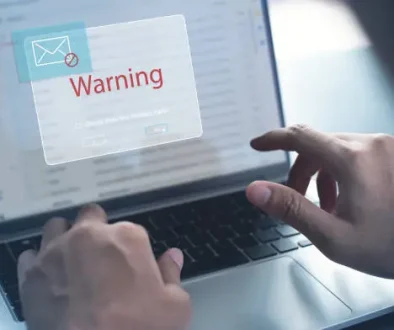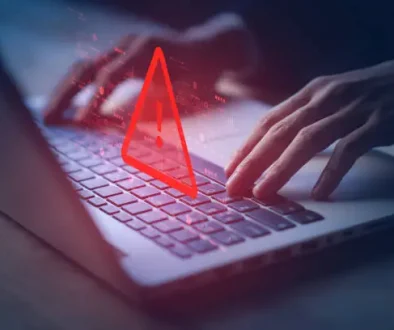How to Select the Ideal Laptop: An Exhaustive Guide
Are you in the market for a new laptop? With so many options available, selecting the right one can be a daunting task. Fear not, as we break down the key factors to consider when choosing the perfect laptop to meet your specific needs. From processors and graphics to display quality and battery life, we’ve got you covered. Read on to discover the essential tips for finding your ideal laptop.
Tip 1: Determine Your Usage
Figure out what you’re going to be using the laptop for. Is it just basic home office stuff, browsing, studying, shopping, watching TV, movies? Because honestly, then you don’t need to spend more than maybe $400-$500. That’s a good starting point for a basic Windows 11 laptop. Of course, spending more will get you better performance, nicer screens, and smarter designs. But even cheap and cheerful laptops like this will do the basics. Although I would say if your budget is under $300, I would definitely look at a Chromebook, although I’ll talk more about these in a second. In either case, though, even basic machines can play demanding games, although only via cloud gaming services like GeForce Now or Xbox Cloud Gaming.

And of course, these are subscription services, so you have to pay for them, and you will need pretty fast and reliable internet. But it does allow you to play games on pretty rubbish laptops. However, if you’ve got a bit more money to spend, I still maintain the best all-round laptop right now is the MacBook Air, not simply because there’s no better combination of performance, battery life, screen quality, and arguably price. So, I like a Mac, but it’s not for everyone, and you have tons of Windows Alternatives.
Premium, thin, and light space, you can get Dell XPS. This is the XPS 13 Plus, which still looks incredibly Space Age, and I really, really like this one. You’ve got a ZenBook, you can get the Microsoft Surface laptop or Samsung Galaxy books, and even the LG Gram. These all laptops are sort of thin and light form factor. So, one thing I really do love about Windows laptops is too much variety. You can pick and choose whatever you want.
It can be a bit overwhelming to start with, but once you narrow down what you want, there are lots of options at lots of different price points, which is great. You don’t really have as many options on the Mac side, and obviously, if you’re a big gamer, yes, you have the Apple Arcade, and you can also do cloud game streaming with the Mac, but really for proper gaming, you must want a Windows laptop because it gives you access to all the game stores and the performance in these guys, particularly if you have a dedicated graphics card. We will discuss graphic cards later in this article.
The screen quality will also be discussed in this article later, as the refresh rate is also very important for gamers. A lot of gaming laptops can also double as workstations. If you are doing fancy rendering editing or designing, then definitely look into a high-end gaming laptop or workstation-style laptop.
So, to sum up, tip number one, if you’re on a super tight budget, as I say, you can get away with spending $400-$500 on a basic Windows laptop, which is fine, or a Chromebook. Definitely recommend a Chromebook. If you can spend a little bit more, around the sort of $1200 mark or so, then a MacBook Air, even the basic M1 from a few years ago is still a fantastic laptop or a sort of Windows alternative to that.
Gaming laptops, genuinely, you can get decent ones that start at around the grand as well with something like an RTX 3060 or an RTX 4050. That’s pretty good for a basic gaming laptop. But really, for top-end gaming laptops with the best screens, best performance, and all that stuff, you can be looking at over $3,600. It can be a lot of money. So, the first thing is to figure out what you’re going to be using it for before you end up spending more money than you need.
Tip 2: Consider Different Form Factors
The second thing to consider is the different form factors and the different designs of laptops. If you need a little bit more flexibility, literally in this case, then how about a two-in-one flip where you can literally flip the screen and transform it into a touchscreen tablet, which is great for doodling and drawing or making notes with a stylus or just your finger or even just propping it open to watch a movie or reviewing some documents? Or even, how about a tablet with a detachable keyboard that gives you the option of having a lightweight dedicated tablet with the option of becoming a laptop when you need it? A couple of my favorites are the Microsoft Surface Pro Series and of course, the iPad, which you can pair with the keyboard. Not for everyone, I wouldn’t say it’s a proper laptop replacement, but it’s worth considering.
Tip 3: Choose Your Operating System (OS)
Pick your operating system, do you want to use Windows, Mac, or Chrome OS? Chances are you already know which one you like; it’s the one you’ve been using forever. But it’s worth considering if one of the others might be a better fit. Windows 11 laptops have by far the most options, so you have a lot of choices. Plus, it’s Windows, so chances are you’ve used it, your parents have used it, your kids are using it, and it’s compatible with literally millions of apps and programs. Mac OS on MacBooks does a similar job but goes about it in a slightly different way, and it can feel a little bit jarring if you’re coming from Windows. But I would argue it’s a simpler but smoother and more premium experience and still with great app compatibility, except for, well, games. Plus, if you have an iPhone, you can take advantage of iMessage and AirDrop. Although, considering the cheapest MacBook Air starts at just under a grand, that might make your decision for you.
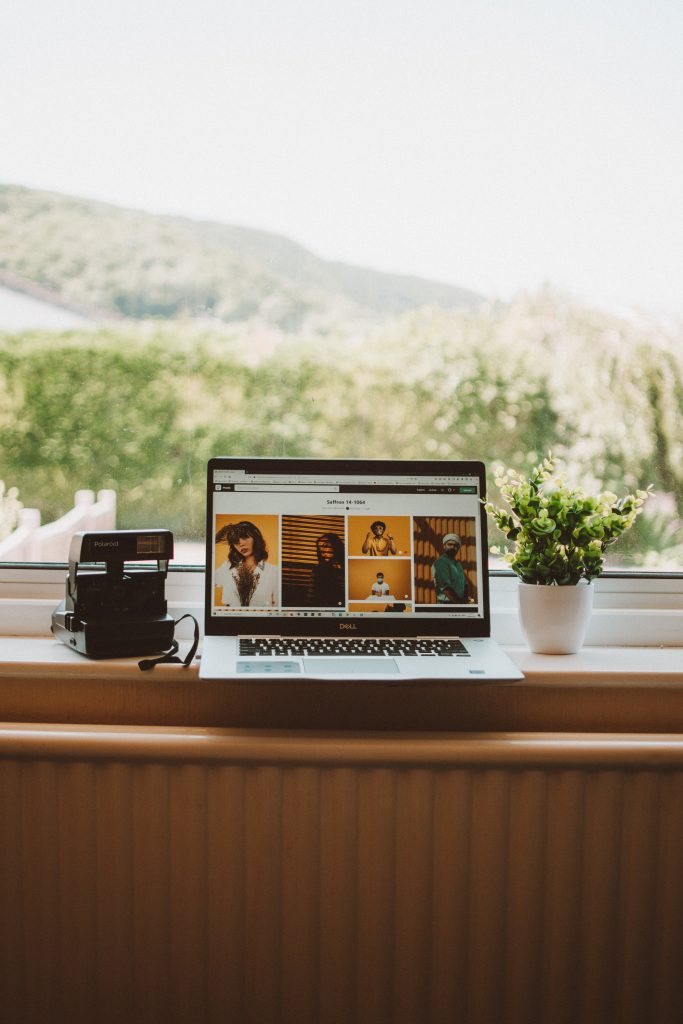
Then there’s Chrome OS, which is Google’s operating system for Chromebooks, which are some of the best-value laptops around. This one cost me just $250 and it gets a full 360 hinge with a touchscreen, and in my opinion, it is far better than a similarly priced Windows machine. So, Chromebooks are designed for students and everyday work tasks, and battery life is usually enough to get you through a full day. The downside is Chromebooks are generally meant to be used with the internet; they’re sort of cloud books, if you will, terminals to use the internet. But it’s not going to be for everyone, and if you don’t work out of the browser most of the time, then you may want to stick with a Mac or Windows machine.
Tip 4: Examine Hardware Specs
Let’s talk about the hardware and the specs, this can be a bit overwhelming, bear with me. So, there are basically seven key things you need to keep in mind:
- Processor
- Graphics Card
- RAM
- Storage
- Screen
- Ports and things like that.
But high-level, a good all-round spec, you’d be looking at an Intel Core i3, or an AMD Ryzen 3 processor. 8 gigabytes of RAM is still a sweet spot, and then probably 256 gigs of storage. That will do beyond that, you can look at the graphics card and the screen quality and the ports and everything else, but that’s like a good starting point. Now, for the processor, in Intel’s case, we’ve got U-series chips, which are the lowest wattage and meant for entry-level or ultra-thin and light machines.

Then above that, we have the P-series, which are a little bit higher in wattage and more powerful but again, mostly still for thin and light machines. And then we have H and then HX, which are their most powerful chips. And it’s a similar story with AMD.
So, for a mid-spec machine, you’ll be looking at an i5, perhaps a P U and H series are from Intel or Ryzen 5 from AMD, and probably 16 gigabytes of RAM, 512 storage, and one of these may also come with a dedicated graphics card like an RTX 3050 or a 4050.
And to be honest, you don’t need anything more powerful than that unless you are doing some proper high-end gaming or if you have any intensive 4K video editing or 3D rendering tasks. What do I use? Well, that guy, has a MacBook Pro 16, which costs quite a lot of money. They start from about $2200 or so. You can get a small 14-inch as well. I absolutely love that thing, but it is an awful lot of money, and also, obviously, not very good for gaming.
Tip 5: Pay Attention to Graphics Cards
Now let’s discuss the graphics card, which you do need for games, as I whack that for gaming or for high-end workstation tasks. And while there are tons of options, any GPU will make a huge difference to your frame rates and your performance versus your processor’s integrated graphics.

So, for occasional or sort of lower to mid-range gaming, something along the lines of an Nvidia RTX 4050 or an older 3060 or an AMD Radeon RX 6500m will be perfectly fine for gaming at 1080p. Although right now, I’d say the sweet spot for mobile graphics is either the RTX 4060 or 4070.
These are much more capable and allow you to play at higher frame rates. If you’ve got a high-refresh display, take full advantage of it without jumping ahead too much. There are two things to consider about the screen when it comes to gaming:
- The refresh rate
- The resolution.
Now, most laptops are 1080p full HD, but a lot of gaming laptops, especially high-end models, are 1440p and 4K. Now, because you then have so many more pixels to push, if you will, you also need more powerful hardware alongside it to get those high frame rates.
So, if you are gaming at 1440, I would suggest another GX4070 or equivalent. But then we have the refresh rate, and we’ll talk more about this in a second. But essentially, there’s no point getting 200 frames per second in your game if your screen is only 60 hertz. Now, almost all gaming laptops have higher refresh rates: 144, 165, 240, even 360 hertz refresh rates.
But then, of course, to take advantage of your high-refresh rate, you need a high frame rate, which is where that sort of balance between the hardware specs and the performance and the display comes in, which brings me to tip number six: the display.
Tip 6: Consider Screen Quality
Screen is very important because, after all, this is what you’re going to be looking at all the time. In terms of size, bigger screens mean you have more space, which is great for multitasking, and also, your movies and your games are more immersive. I think a 15-inch display is a good balance for most people. And I also reckon up to 15 inches, a full HD 1080p resolution will be absolutely fine.
But on anything bigger, or if you do want just a sharper display, then look for Quad HD or QHD+ resolutions. But I do still maintain 4K is overkill, unless you really need it, perhaps for your photo or video editing. There’s also a new trend where screens these days, for most laptops, are 16 by 10, so they’re a little bit taller than the more traditional 16×9 that you can still get on a lot of laptops.

I do prefer the slightly taller aspect ratio because it just makes your screens, particularly on smaller 13 and 14-inch laptops, just feel a bit less claustrophobic. So, if you can, make sure your laptop has a 16 by 10 display. But I wouldn’t say it’s a deal-breaker. In terms of the panel types, well, if you really want to go down this rabbit hole, then I would suggest watching my monitor buying guide, which I’ll link at the top right now.
But ideally, you’re looking for an IPS screen with at least 4 or 500 nits of brightness. Although at the high end, there’s really no beating OLED panels for color accuracy and contrast, but it’s going to cost you. So, for most people, I would say look for an IPS display with at least 300 to 400 nits. And I would also say if you have a high refresh rate, that’s going to be really important for gaming, particularly fast-paced games.
So, for gaming, a high-refresh-rate panel is going to be really important. But for other tasks, like creative work, color accuracy is probably more important, which is where those OLED displays come in. Again, if you’re doing proper photo editing or video editing, get an OLED panel. But for gaming, a high refresh rate is the way to go.
Tip 7: Consider Battery Life
Let’s talk about battery life for a second because when it comes to laptops, it’s one of the most critical factors for a lot of people. While this can vary wildly depending on what you’re doing, most laptops should be able to get you through a full day of light tasks, especially when you consider the advances in processors and operating systems. For instance, Intel’s Evo platform is all about ensuring that laptops get at least nine hours of battery life.

With MacBooks, you’re looking at 10 to 14 hours, depending on which model you go for. Now, gaming laptops are a different beast, and while many do actually have pretty good battery life when you’re not gaming when you are gaming, you can expect the battery life to plummet. So, do not expect all-day battery life from a gaming laptop, also, because of the sheer power they require, gaming laptops tend to have larger, chunkier power bricks, which can be a bit of a faff to carry around.
Now, a lot of laptops these days charge via USB-C, which means you could potentially use the same charger for your phone, your tablet, and your laptop, which is really useful. So, do look out for that. And also, in terms of battery life, the screen’s going to be a big factor here. High-refresh-rate panels can suck up a lot more power, so if battery life is crucial, you might want to look for a laptop that has a high-refresh-rate screen and the option to drop it down to 60 hertz when you’re not gaming.
Tip 8: Check the Keyboard and Trackpad
Next up, we have the keyboard and the trackpad. Now, while these are easy to overlook, they are super important because they are what you are going to be interacting with most of the time. So, it’s worth taking a bit of time to find a laptop with a keyboard and a trackpad that you really like. I would also say, go for a backlit keyboard, it just makes typing in low-light conditions so much easier.
Now, you’ve got two types of keyboards on laptops, really. There’s a traditional island keyboard, which you’re probably used to. Then you have these butterfly switches, which are flatter and a bit like a chiclet-style keyboard. So, pick which one you like. In terms of key switches, scissor switches are generally preferred for typing, but mechanical switches are becoming more popular on gaming laptops.
Personally, I still prefer a good scissor-switch. In terms of key travel, I would suggest looking for something with at least 1.5 millimeters of key travel. Anything less than that can feel a bit shallow, but of course, if you’re coming from a Mac, then the MacBooks have an almost ridiculously shallow key travel, and they are great for typing on.
So, it’s not the be-all and end-all, but generally, a bit more key travel is better. Trackpad-wise, glass is always better than plastic. It’s just smoother to the touch, and it will hold up better over time. A larger trackpad is generally better because you have more space to move around and interact with.
Now, I do have a big old issue with some trackpads that double up as the left and right mouse buttons because it can make clicking and dragging a bit of a faff, but that’s not something you have to worry about on gaming laptops because, well, they have a dedicated mouse. And speaking of which, let’s talk about mice.
Tip 9: Consider External Accessories
So, you’re not just stuck with the built-in keyboard and trackpad, of course. You can always connect a wired or wireless mouse if you don’t like using the trackpad, and especially if you’re gaming, I would suggest getting a proper gaming mouse because they tend to have a lot more buttons for things like reloading, changing weapons, etc. But you can also look at getting a separate keyboard and mouse if you’re going to be using it as a desktop replacement. They tend to be more comfortable for long-term use, but they can be a bit of a faff to carry around.
Then you can also look at getting an external monitor if you do a lot of work or gaming at home. Now, some laptops, like some of the higher-end Dell XPS models, can actually support up to two 4K monitors, which is awesome for multitasking, although, of course, you will need a pretty powerful laptop and also the monitors to do this, it’s definitely an option to consider.
Tip 10: Ports and Connectivity
In the tip, we have to consider the need for the ports and connectivity. Now, while most laptops these days rely on wireless connections for pretty much everything, it’s still worth checking what ports your laptop comes with. For instance, if you do have a lot of older peripherals, like external hard drives, that rely on USB-A, then you want to make sure your laptop has some of those ports. While we’re on the subject, I would also look for a laptop that has Thunderbolt 4. This is a high-speed connection that is great for connecting to external GPUs, which can turn your laptop into a gaming beast at home.
A lot of laptops have HDMI outputs, which is great for connecting to monitors and TVs. If you want the best possible display output, look for a laptop with HDMI 2.1, which can output 4K at 120 hertz or even 8K at 60 hertz. So, that’s useful for gaming and watching high-resolution videos, also, if you do need a wired internet connection, then check if your laptop has an Ethernet port, or if not, you can always buy a USB-to-Ethernet adapter. So, just make sure your laptop has the ports that you need.
Finally, in terms of wireless, you want to make sure that your laptop has Wi-Fi 6 and 6e, which is the latest and greatest Wi-Fi standard. And for a more stable and faster connection, you might also want to look for a laptop that has an Ethernet port or an adapter.
Tip 11: Consider Building Quality
The build quality of a laptop can vary greatly, and it’s something you should consider when making your choice. Look for laptops with durable materials like aluminum or magnesium alloy for a premium feel and better longevity. Pay attention to the hinge design, as well, to ensure it’s sturdy and can withstand regular use.
Tip 12: Check Reviews and User Feedback
Before making your final decision, it’s always a good idea to check reviews and user feedback for the specific laptop model you’re interested in. This can give you insights into real-world performance, any common issues, and whether the laptop meets your expectations.
I hope you find these tips helpful for choosing the right laptop for your needs. If you have any more specific questions or need further advice, feel free to ask!